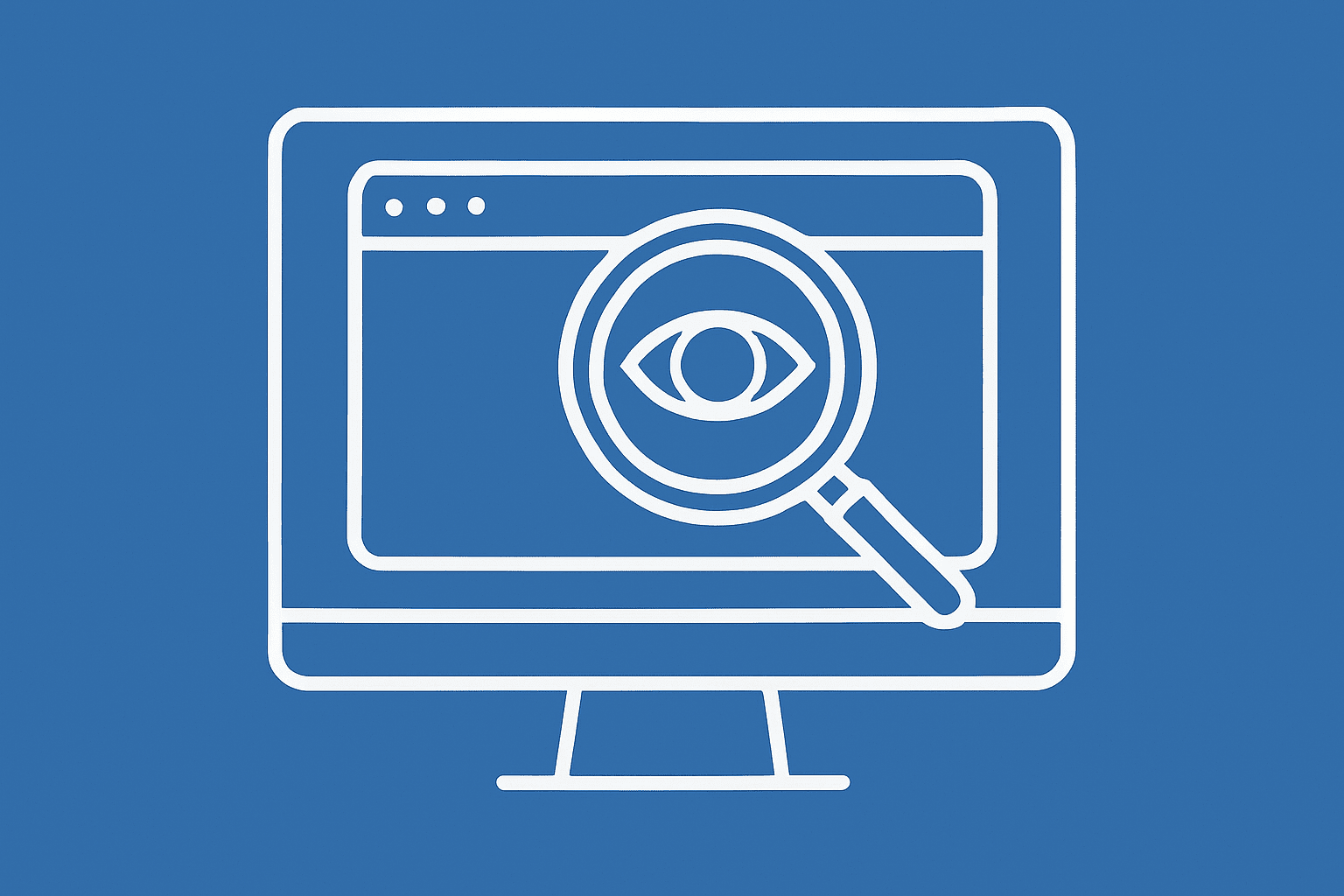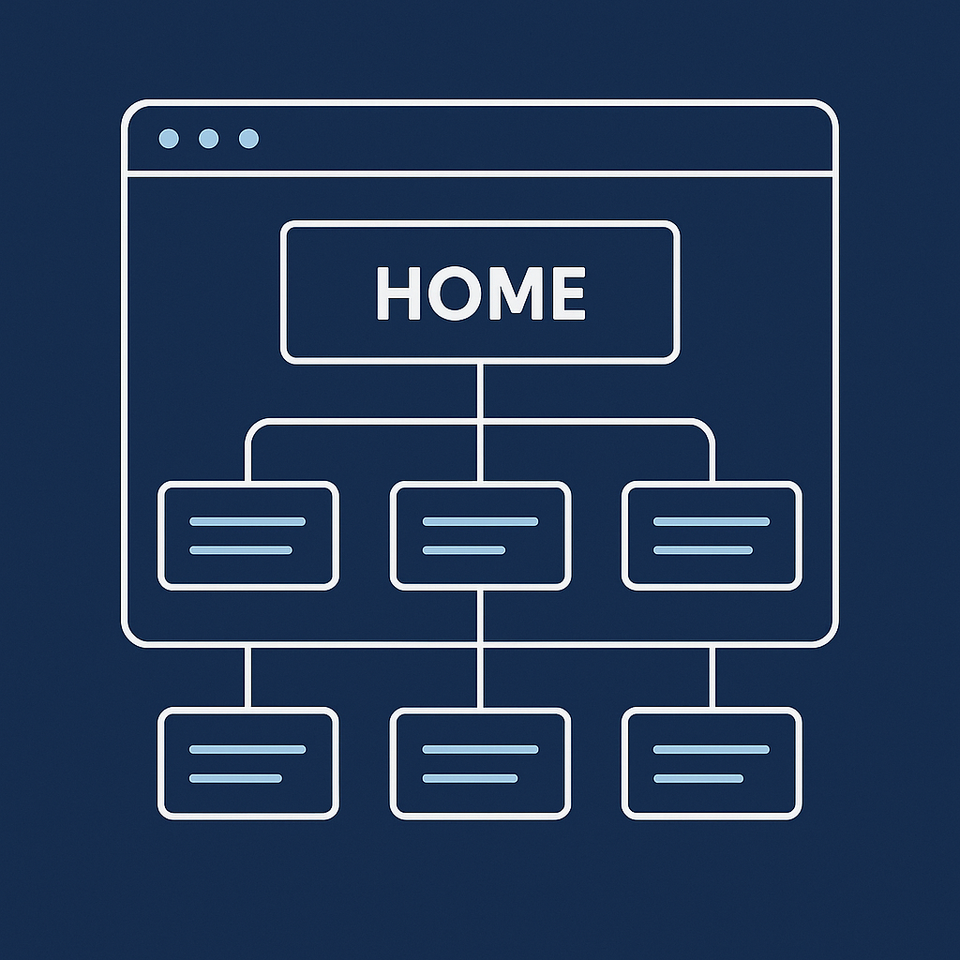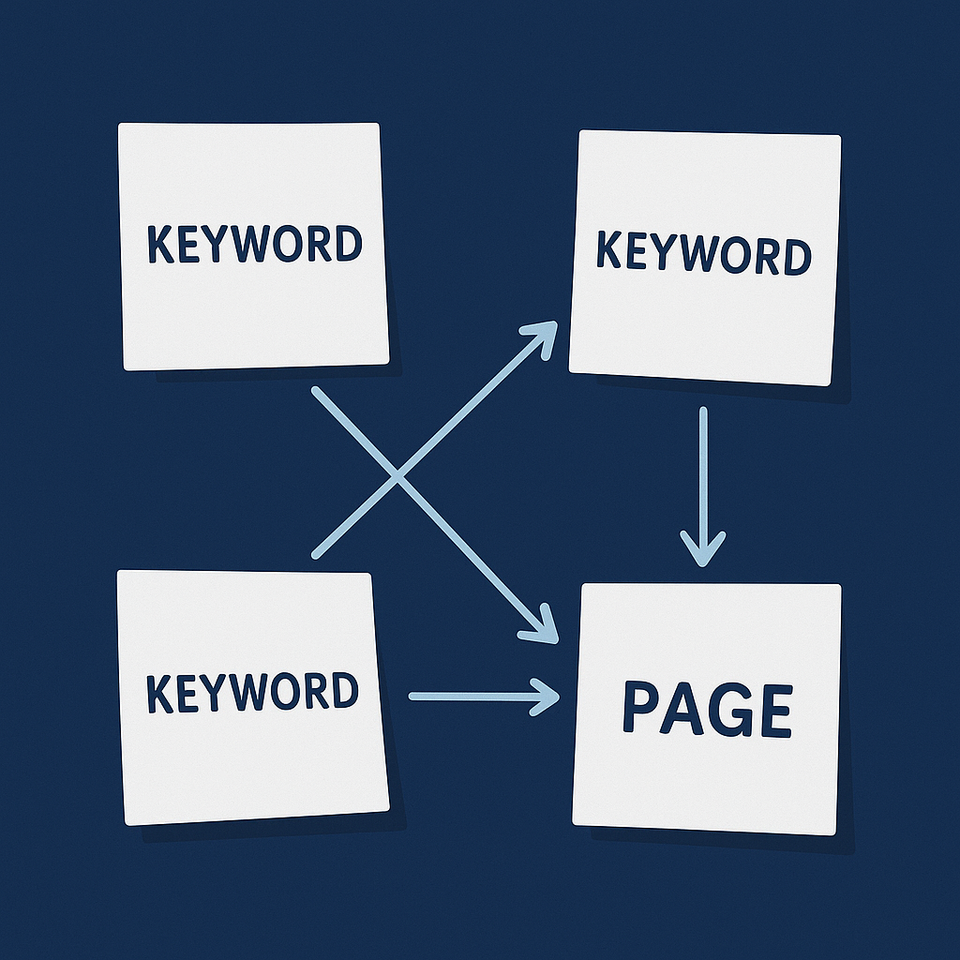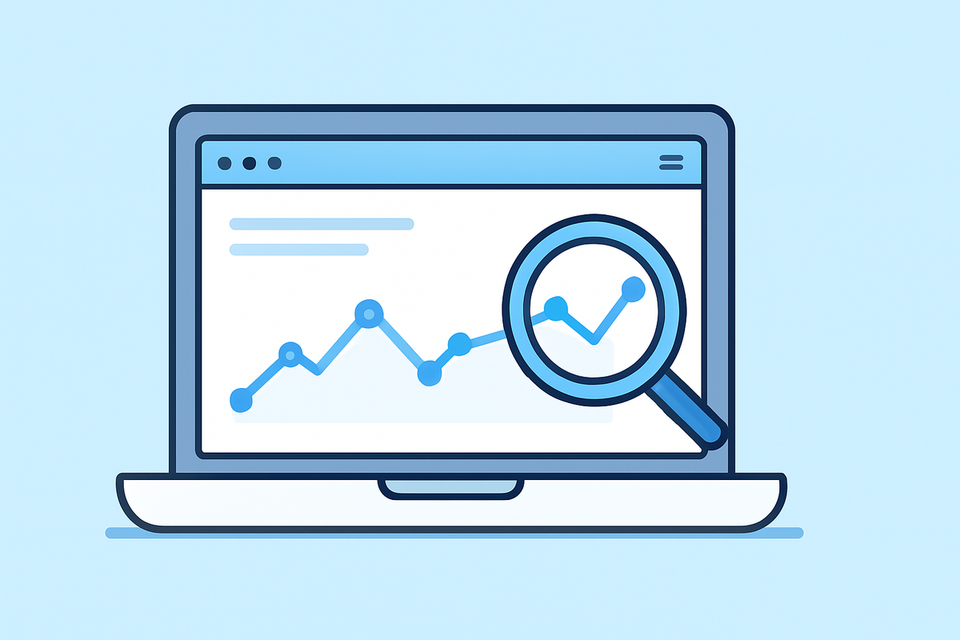Analytics & Tracking | Module 6
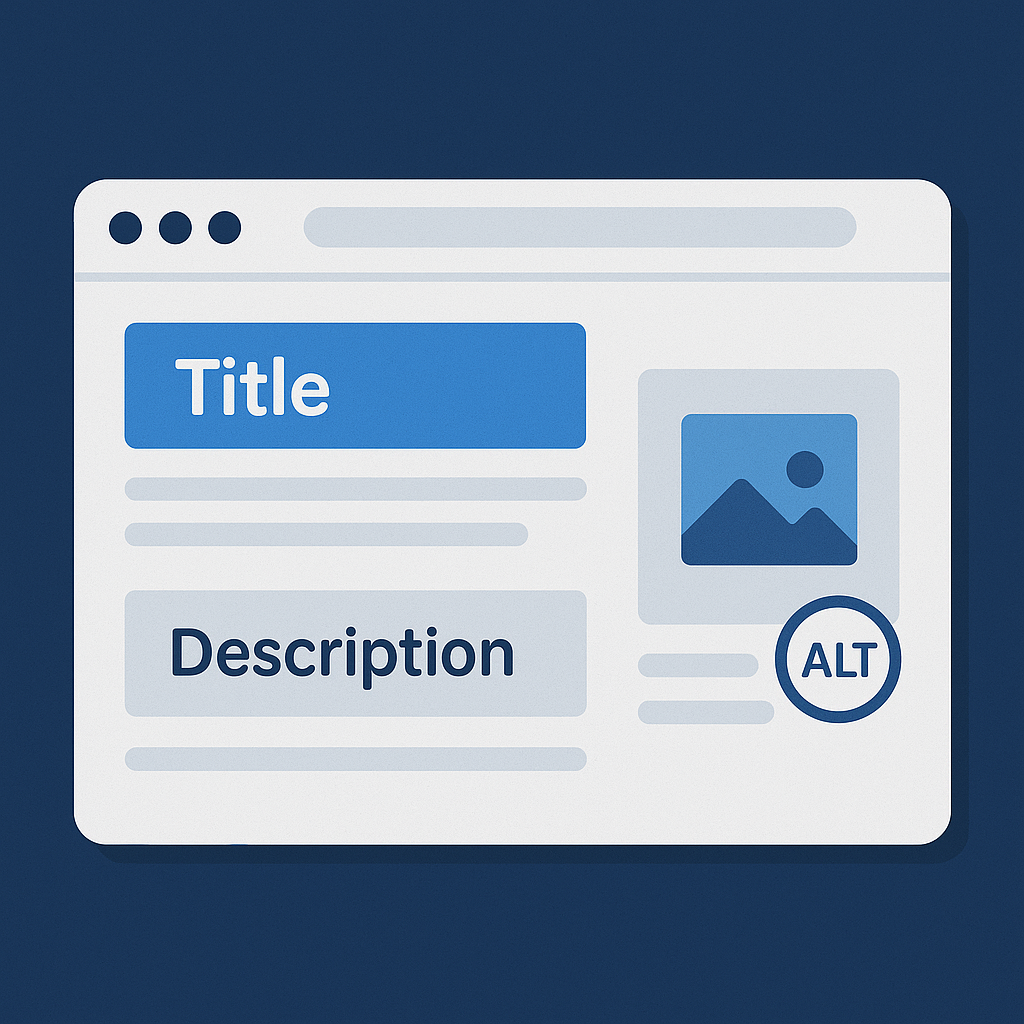
Analytics & Tracking | Module 6
Excerpt: By the end of this module, you'll know how to set up Google Analytics, connect it to Search Console, and track the numbers that actually matter for growing your site's traffic and conversions.
Think of analytics like your shop's till and CCTV. Google Analytics shows you who came in, what aisles they browsed, and where they left. Search Console shows you which street signs (Google searches) brought them in. Together, they help you measure what matters instead of guessing.
Step 1: How Do I Set Up Google Analytics 4?
Do this:
Go to https://analytics.google.com and sign in with your Google account.
Create your property:
- Click "Start measuring"
- Enter your account name (your business name)
- Click "Next"
- Enter property name (usually your website name)
- Select reporting time zone (Australia/Brisbane)
- Click "Next"
- Choose "Web" as your platform
- Enter your website URL
Get your tracking code:
After creating your property, GA4 will show you a Measurement ID (looks like G-XXXXXXXXXX).
Where to install it:
WordPress:
- Install plugin: "Site Kit by Google" or "GA Google Analytics"
- Go to plugin settings
- Paste your Measurement ID
- Save
Shopify:
- Go to Online Store > Preferences
- Scroll to "Google Analytics"
- Paste your Measurement ID
- Save
Wix:
- Go to Settings > Tracking & Analytics
- Click "New Tool" > "Analytics"
- Paste your Measurement ID
- Apply
Squarespace:
- Go to Settings > Advanced > External API Keys
- Find "Google Analytics"
- Paste your Measurement ID
- Save
Check this worked:
- Open GA4
- Go to Reports > Realtime
- Visit your website in another browser tab
- Your visit should appear within 30 seconds
If you see activity, it's working.
Why this matters: Analytics shows how people actually use your site. Without it, you're guessing what works.
Step 2: How Do I Link Google Search Console to GA4?
Do this:
Make sure your site is verified in Search Console (Module 1).
Link them:
- In GA4, click "Admin" (bottom left)
- Under "Product Links," click "Search Console Links"
- Click "Link"
- Choose your Search Console property
- Click "Confirm"
- Click "Submit"
Check this worked:
- In GA4, go to Reports > Acquisition > Traffic acquisition
- Look for "google organic" or "organic search" in the sources
- After a few days, you'll see search query data appearing
Why this matters: Analytics shows what users do on your site. Search Console shows how they found you. Together, they answer: "Which keywords bring visitors who actually convert?"
Step 3: What Numbers Should I Actually Track?
For small business SEO, focus on these 5 metrics:
1. Users (Traffic)
- Where to find: Reports > Acquisition > Traffic acquisition
- What it means: How many people visited your site
- What's good: Growing month-over-month
2. Top Pages
- Where to find: Reports > Engagement > Pages and screens
- What it means: Which pages get the most visits
- What to do: Double down on what's working, improve what's not
3. Where Visitors Come From
- Where to find: Reports > Acquisition > Traffic acquisition
- What it means: Google organic, direct, social, referral
- What to do: Focus on channels that bring traffic
4. Conversions (Goal Completions)
- Where to find: Reports > Engagement > Conversions
- What it means: Contact forms, phone clicks, email signups
- What's good: Any increase = your SEO is working
5. Engagement Time
- Where to find: Reports > Engagement > Pages and screens
- What it means: How long people stay on each page
- What's good: 45-90 seconds on service/product pages, 2-5 minutes on blog posts
What numbers are "good"?
For small business sites (under 10,000 visitors/month):
- 500-2,000 users/month = healthy start
- 1-5 conversions/month = early traction
- 45-90 seconds on service pages = decent engagement
- Growing 10-20% month-over-month = strong
Don't compare yourself to massive sites. Focus on growth, not absolute numbers.
Step 4: How Do I Track Conversions?
Do this:
Decide what counts as a "conversion" for your business:
- Contact form submission
- Phone number click
- Email link click
- Brochure download
- "Get a quote" button click
Set up a conversion (beginner method):
GA4 tracks some events automatically:
- Page views
- Scroll depth (how far down the page someone scrolls)
- Outbound clicks (links to other websites)
- File downloads
To mark these as conversions:
- In GA4, go to Admin > Events
- Find the event you want to track (like "file_download")
- Toggle "Mark as conversion"
For contact forms and buttons (needs developer or plugin):
This is more advanced. For now, use built-in events. After you complete all modules, consider hiring help to set up custom conversion tracking.
Check this worked: Go to Reports > Engagement > Conversions. Your marked events should appear here.
Why this matters: Traffic is good, but conversions keep your business alive. If you're getting 1,000 visitors but zero conversions, something's wrong.
Step 5: What Do I Do With This Data?
Monthly checklist:
Check Traffic: Is it growing? If yes, keep doing what you're doing. If no, review Modules 3-5 and improve content.
Check Top Pages: Which pages get the most traffic? Make more content like those pages.
Check Traffic Sources: Is most traffic from Google organic? Good—your SEO is working. If most traffic is direct, you need better SEO (review Modules 1-5).
Check Conversions: Are people taking action? If no conversions, check if you have clear CTAs on every page (Module 4).
Decisions you can make from data:
- Page getting lots of traffic but no conversions? → Add a clear CTA
- Blog post getting lots of traffic? → Write more on that topic
- Service page getting no traffic? → Improve SEO (check keyword mapping in Module 3)
- Traffic from social but not Google? → Focus more on SEO
What's Realistic for Beginners?
First month: Just get GA4 and Search Console installed and linked. Don't expect much data yet.
Months 2-3: Check your dashboard weekly. Look for patterns but don't make big changes yet—you need more data.
Months 4-6: Now you have enough data to make decisions. Focus on one thing per month:
- Month 4: Improve your worst-performing page
- Month 5: Create more content like your best page
- Month 6: Fix pages with high traffic but no conversions
Beyond 6 months: By now, you'll know what works. Keep doing more of it.
Advanced Note
Custom event tracking (tracking specific button clicks, form submissions) requires either:
- Google Tag Manager setup (technical)
- WordPress plugins with advanced features (easier)
- Developer help
For beginners, focus on built-in events first. Come back to custom tracking after you've completed all modules and have 6 months of basic data.
Module 6 Foundation Checklist
- [ ] GA4 account created and tracking code installed
- [ ] Realtime report shows your test visit
- [ ] Search Console linked to GA4
- [ ] Know where to find: Users, Top Pages, Traffic Sources, Conversions, Engagement Time
- [ ] Marked at least one event as a conversion
- [ ] Monthly data check scheduled (set calendar reminder)
FAQs
How long until I see data in GA4? Realtime data appears immediately. Full reports take 24-48 hours to populate.
What if my numbers are really low? That's normal for new sites. Focus on month-over-month growth, not comparing to other sites.
Do I need both GA4 and Search Console? Yes. Analytics shows what happens on your site. Search Console shows how you appear in Google search.
What's the difference between Users and Sessions? Users = unique people. Sessions = visits (one person can have multiple sessions). For beginners, just track Users.
How often should I check Analytics? Monthly is enough for small sites. Weekly if you're actively making changes.
What if I can't set up tracking? Most hosting providers and website builders have one-click GA4 integration. Check your platform's help docs or contact support.
Quick Wins in This Module:
Beginners Guide to Setting Up Goals in GA4 | Module 6.1
Link Google Analytics 4 (GA4) with Google Search Console | Module 6.2
← Module 5: Technical SEO & Performance
→ Module 7: Growth & Ongoing SEO (coming soon)