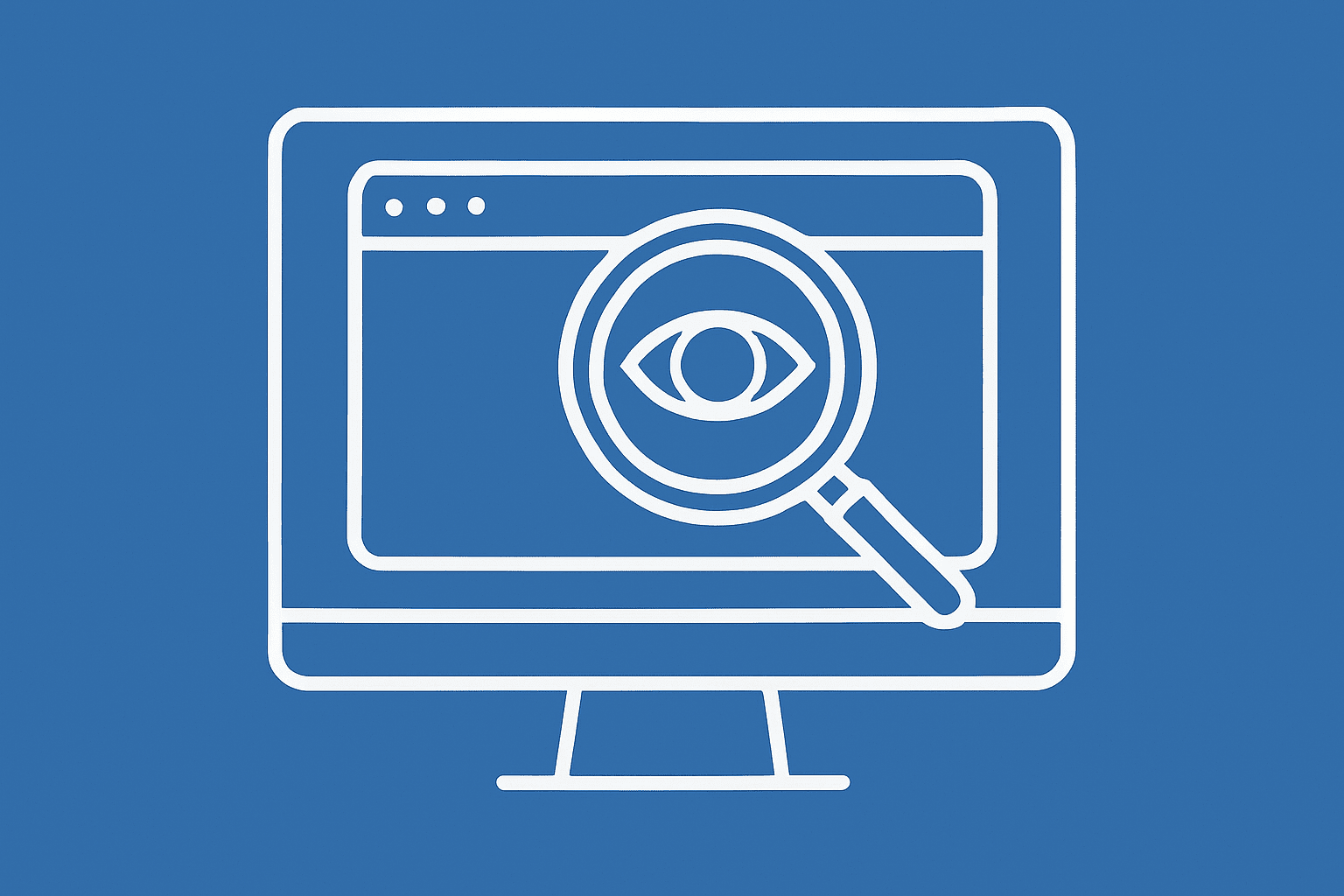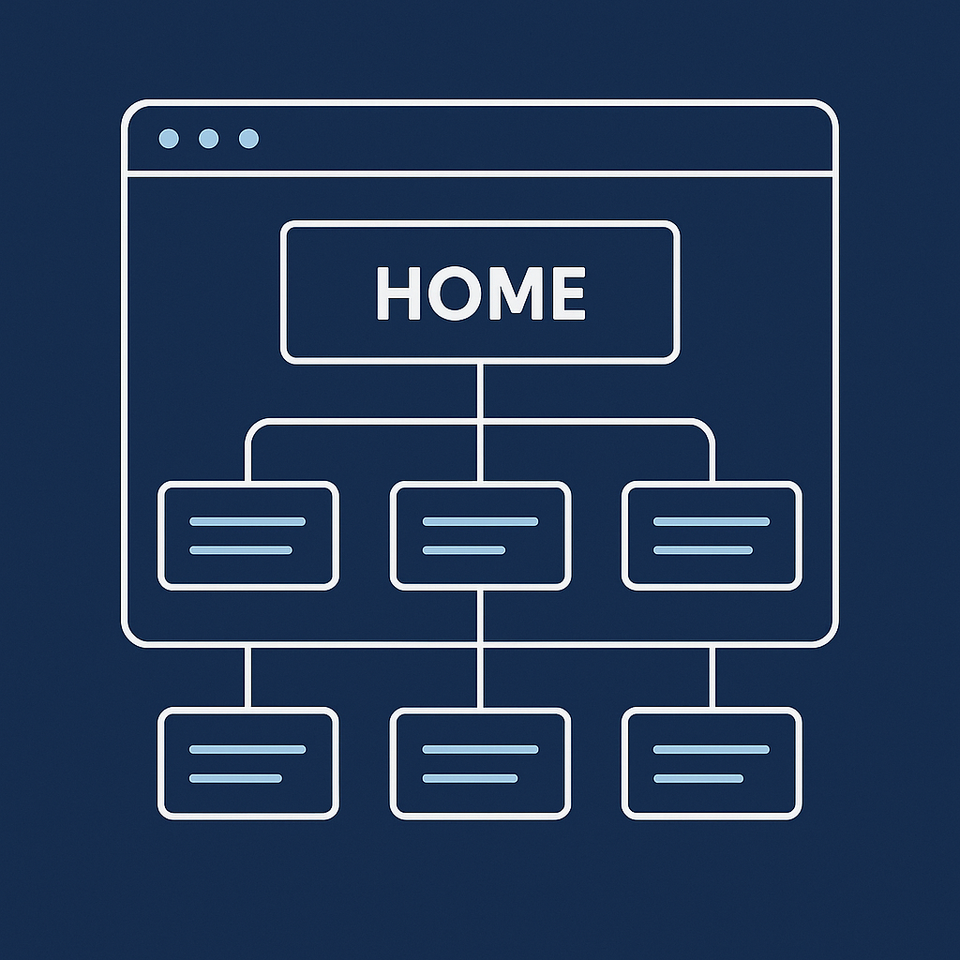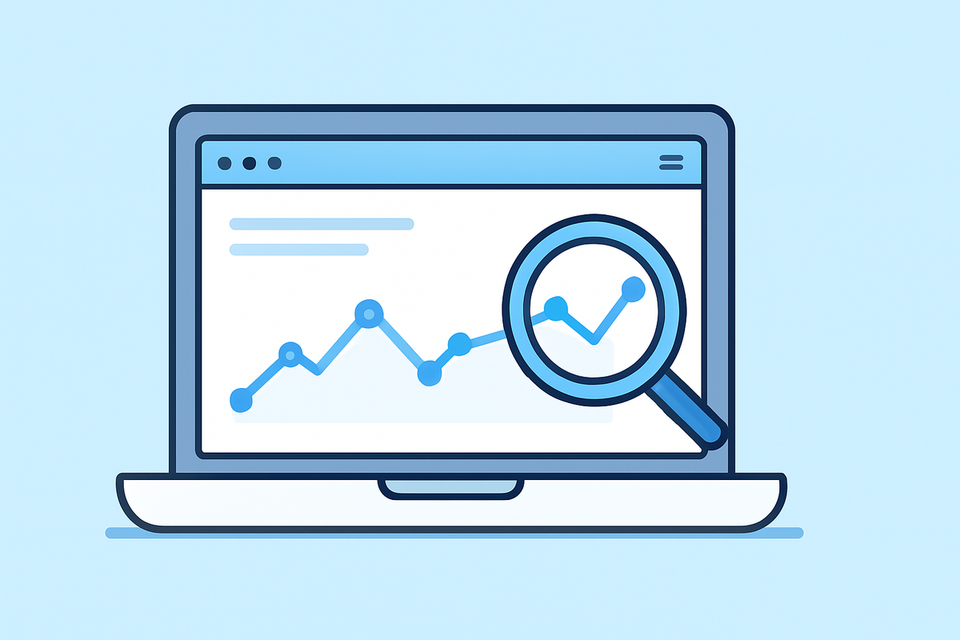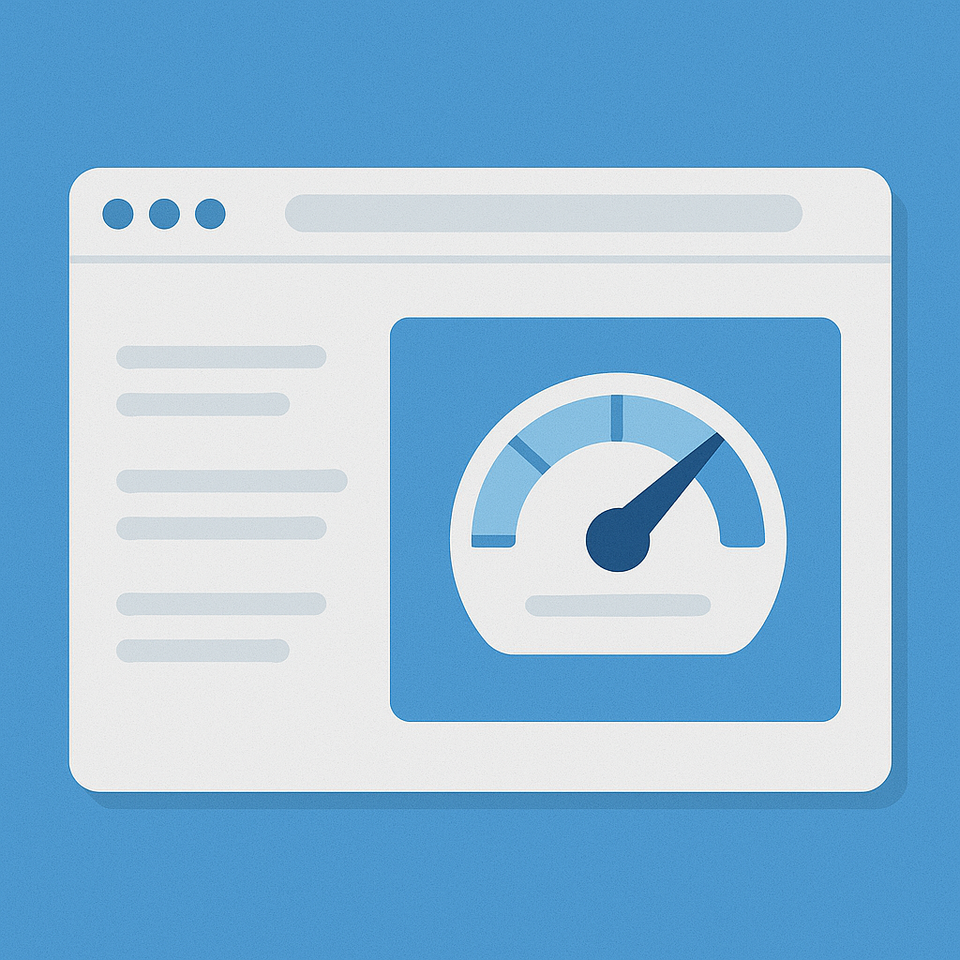Keyword & Content Planning | Module 3
By the end of this module, you’ll know how to create a keyword map for your website, match each page to the right search intent, and plan content that helps people and Google understand your site.
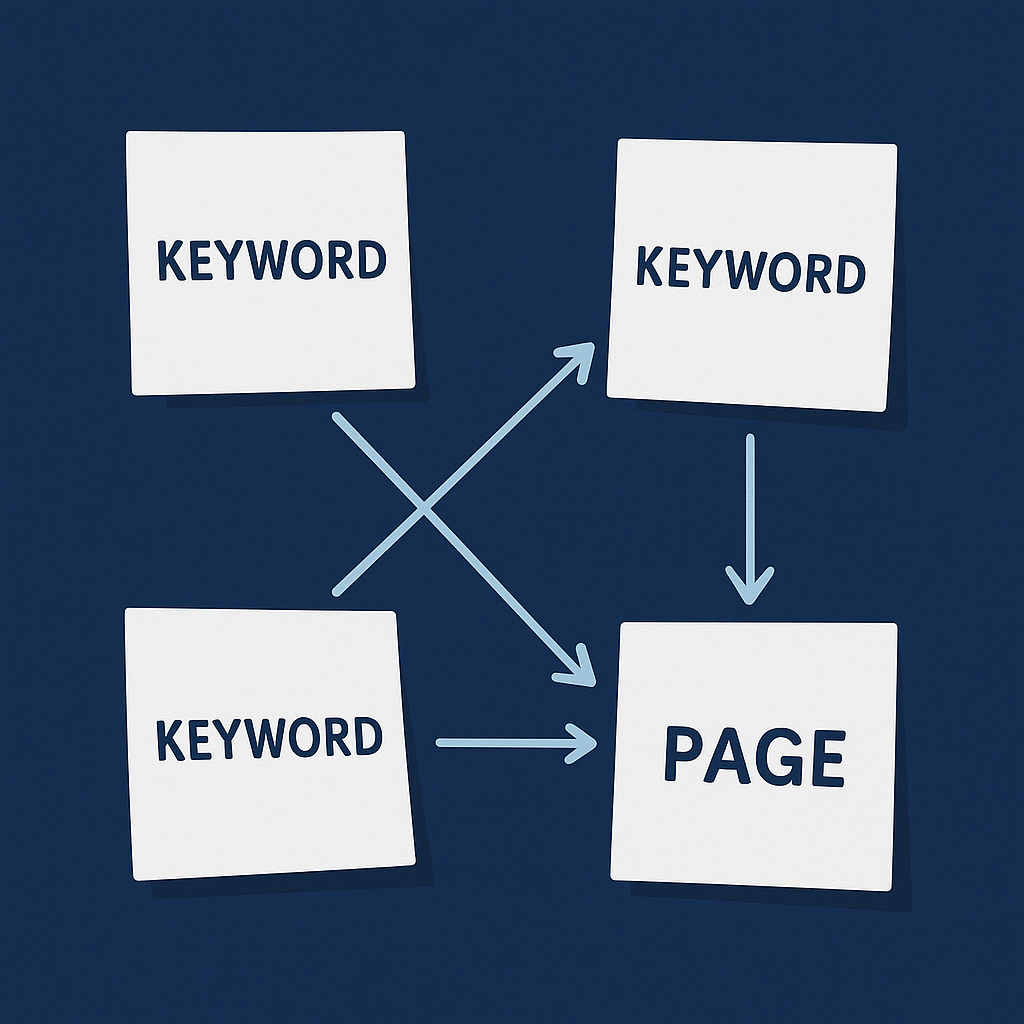
Module 3: Keyword & Content Planning
What you'll learn: How to find the words people type into Google when looking for businesses like yours, and how to organise your website pages around those words.
Time needed: 2-3 hours to complete all steps
Before You Start: What Are Keywords?
Keywords are the words and phrases people type into Google when they're looking for something.
Examples:
- "plumber near me"
- "emergency plumber Brisbane"
- "how to fix a leaking tap"
- "best cafe open Sunday"
Your job is to figure out which phrases people use to find businesses like yours, then make sure those phrases appear on your website in the right places.
Step 1: List Every Page on Your Website
What to do:
- Open a new Google Sheet or Excel spreadsheet
- In column A, list every page on your website
- Write the page name and what it's about
Example:
Home page - overview of plumbing services
Emergency plumbing - 24/7 callout service
Blocked drains - drain clearing service
Contact - phone and email
About - who we are
How to know you did this right: You have at least 5-10 pages listed. If you only have 2-3 pages, that's fine - just list what you have.
Why this matters: You can't plan keywords if you don't know what pages you already have.
Step 2: Find Out What People Actually Search For
You'll use Google itself to find keywords. No paid tools needed.
Tool 1: Google Autocomplete
What to do:
- Go to google.com
- Type in your main service or product
- Don't press enter - just look at what Google suggests
- Write down the suggestions
Example - if you're a plumber:
- Type "plumber" → Google suggests "plumber near me", "plumber cost", "plumber emergency"
- Type "blocked drain" → Google suggests "blocked drain service", "blocked drain Brisbane", "how to unblock drain"
Try these variations:
- Your service name
- Your service + "near me"
- Your service + your city
- "How to" + your service
- "Best" + your service
Write down every suggestion that makes sense for your business.
Tool 2: People Also Ask
What to do:
- Search your main service in Google
- Scroll down and look for the "People also ask" box
- Click each question to see more questions appear
- Write down questions relevant to your business
Example for "plumber Brisbane":
- How much does a plumber cost per hour?
- What is considered a plumbing emergency?
- How do I find a good plumber?
Tool 3: Google Search Console (if your site is already live)
What to do:
- Go to search.google.com/search-console
- Click "Performance" on the left
- Scroll down to see the "Queries" table
- Write down any search phrases where you appear in results
Important: If your website is new (less than 2-3 months old), this will probably show nothing. That's normal. Skip this tool and use Autocomplete and People Also Ask instead.
How to know you did this right: You have a list of 10-20 search phrases people actually use.
Step 3: Match Keywords to Your Pages
Google shows different types of pages for different searches. You need to match your page type to what Google already shows.
What to do:
- Take one keyword from your list
- Search it in Google
- Look at the first 5 results
- Ask: Are these shop pages, service pages, blog articles, or how-to guides?
- Match your page type to what's ranking
Example:
Keyword: "emergency plumber Brisbane"
- Google shows: Business service pages with phone numbers and booking
- Your page type should be: Service page (not a blog post)
- Use this keyword on your Emergency Plumbing service page
Keyword: "how to fix a leaking tap"
- Google shows: Step-by-step guides and YouTube videos
- Your page type should be: Blog post or guide (not your service page)
- Create a blog post for this keyword
How to know you did this right: When you search your keyword, the top results are the same type of page as yours (service page, blog post, etc).
Why this matters: If Google shows blog posts for a search term, and you try to rank with a service page, you won't rank well. You must match what Google is already showing.
Step 4: Create Your Keyword Map
A keyword map is a simple list showing which keyword goes on which page.
What to do:
- Open your spreadsheet from Step 1
- Add these column headers:
- Column A: Page Name
- Column B: Main Keyword
- Column C: Other Related Words
- Fill it in using this rule: One main keyword per page
Example:
| Page Name | Main Keyword | Other Related Words |
|---|---|---|
| Emergency Plumbing | emergency plumber Brisbane | 24 hour plumber, urgent plumbing, after hours plumber |
| Blocked Drains | blocked drain service Brisbane | drain clearing, unblock drain, drain cleaning |
| Blog: Fix Leaking Tap | how to fix leaking tap | repair dripping tap, stop tap leak |
Important rules:
- Don't use the same main keyword on two different pages
- If two pages would need the same keyword, combine them into one page
- The "other related words" should naturally fit the same topic
How to know you did this right:
- Every important page has one clear main keyword
- No keyword appears as a main keyword more than once
- When you search the main keyword, Google shows pages like yours
Step 5: Plan Supporting Content
Every main service page should have 2-3 blog posts or guides that answer related questions.
What to do:
- Look at your main service pages
- For each one, write down 2-3 questions customers ask about that service
- Plan to write a blog post answering each question
- In each blog post, link back to your main service page
Example - Main page: Emergency Plumbing Service
Supporting blog posts:
- "What Counts as a Plumbing Emergency?" (answers common question)
- "How Much Does an Emergency Plumber Cost?" (answers pricing question)
- "5 Things to Do Before the Emergency Plumber Arrives" (practical guide)
In each blog post, include a sentence like: "If you need emergency plumbing in Brisbane, call our 24/7 service on [phone number]" and link those words to your Emergency Plumbing page.
How to know you did this right: Each main service page has at least 2 blog posts planned that answer questions people actually ask.
Why this matters: These blog posts show Google that you know your topic well. They also give you more chances to appear in search results.
Checklist: You're Done When...
- [ ] All your website pages are listed
- [ ] You have 10-20 keywords from Google Autocomplete and People Also Ask
- [ ] Each keyword is matched to the right page type
- [ ] Your keyword map is complete (one main keyword per page)
- [ ] You've planned 2-3 supporting blog posts for each main service
- [ ] No two pages use the same main keyword
Common Questions
How many keywords should one page have?
One main keyword, plus 3-5 related phrases that naturally fit the same topic. Don't force keywords in where they don't belong - write naturally.
What if I can't find search volume numbers?
You don't need them. Focus on whether real people would actually search these phrases. If Google suggests it in Autocomplete or People Also Ask, people are searching it.
Do I need a separate page for every keyword?
No. If keywords are closely related (like "emergency plumber" and "24 hour plumber"), put them on the same page. Only create separate pages if the search intent is completely different.
What if my business is brand new and has no pages yet?
Start with 5 essential pages: Home, Main Service, Contact, About, and one blog post. Do this module for those 5 pages, then add more later.
Next Steps:
Once you've completed your keyword map, you're ready for Module 4, where you'll learn how to actually use these keywords on your pages without sounding robotic.
Quick Wins in This Module:
Beginners Guide to Using SEO Minion | Module 3.1
Check Search Intent for Your Keywords in 5 Minutes | Module 3.2
How to Build a Keyword Map for a New Website | Module 3.3
← Module 2: Site Structure & Navigation
→ Module 4: On-Page SEO (coming soon)