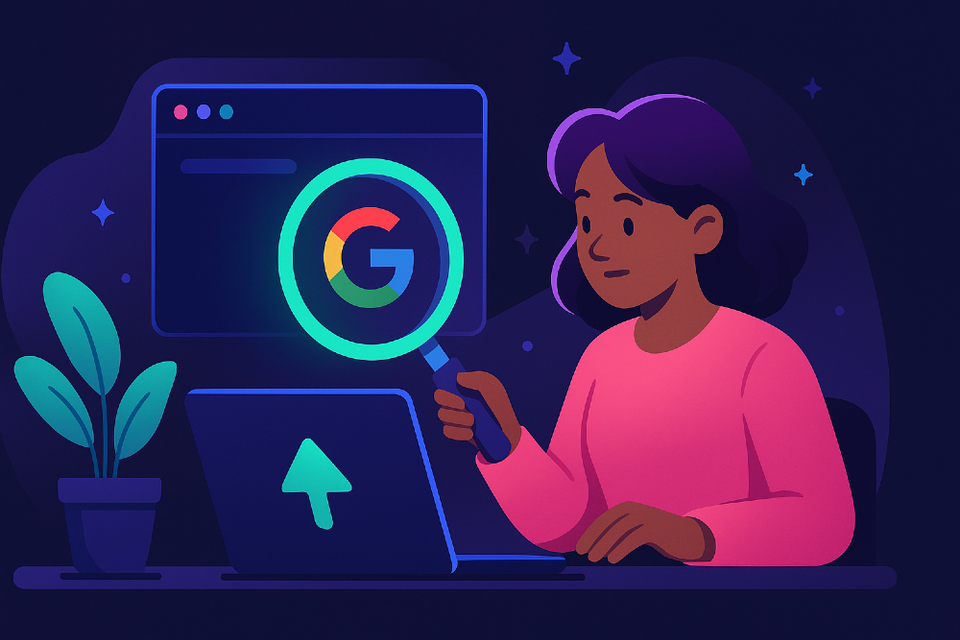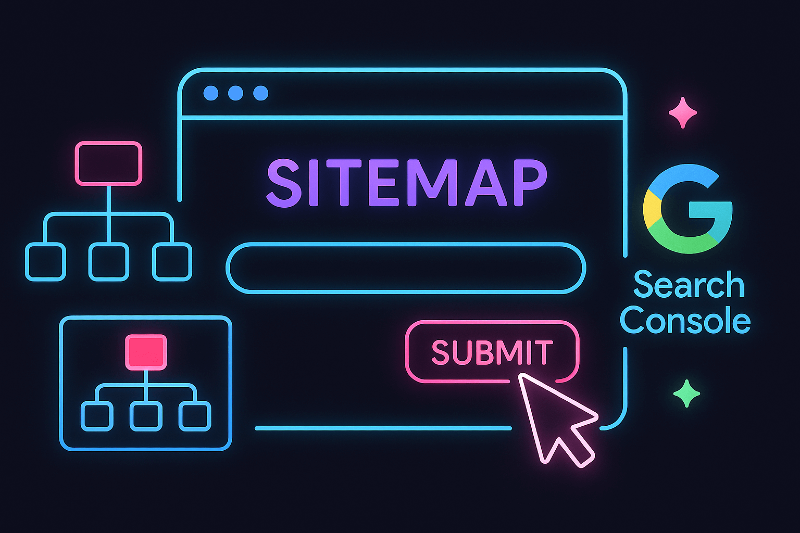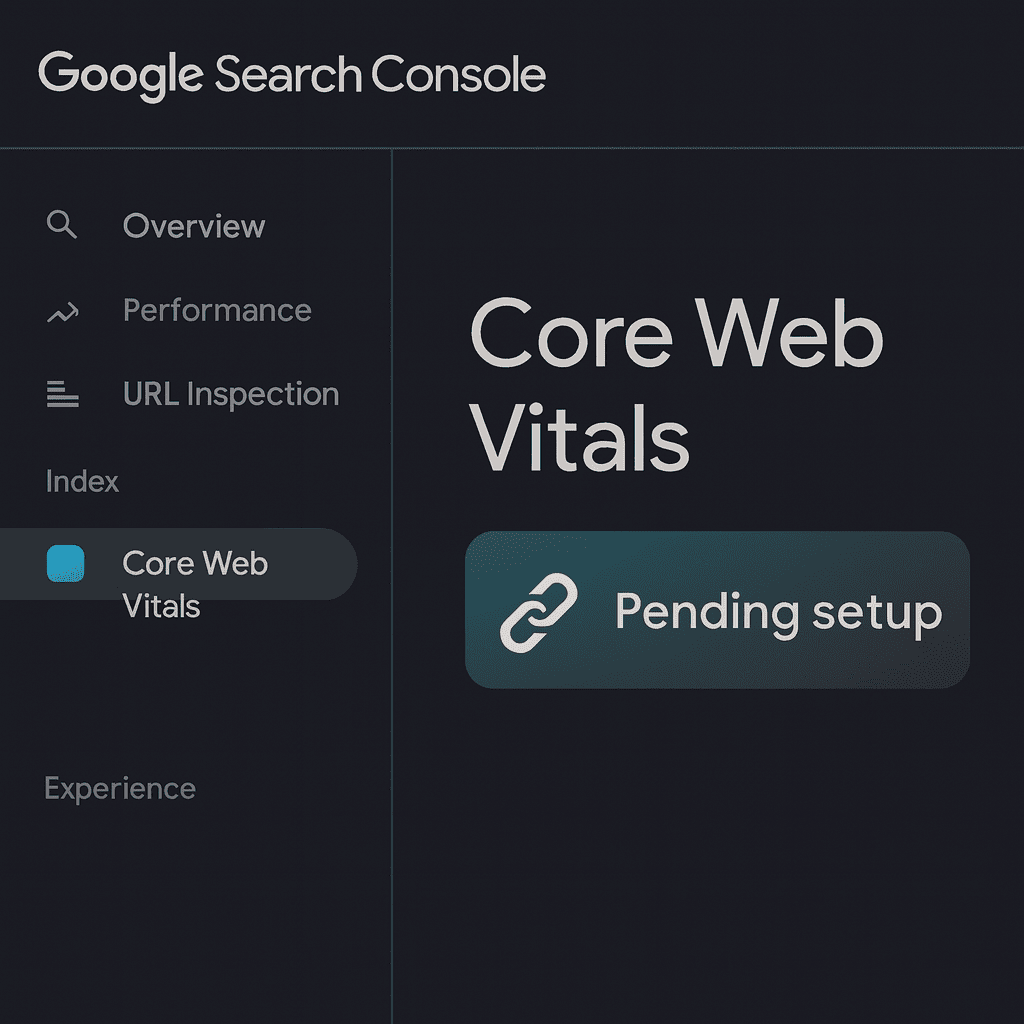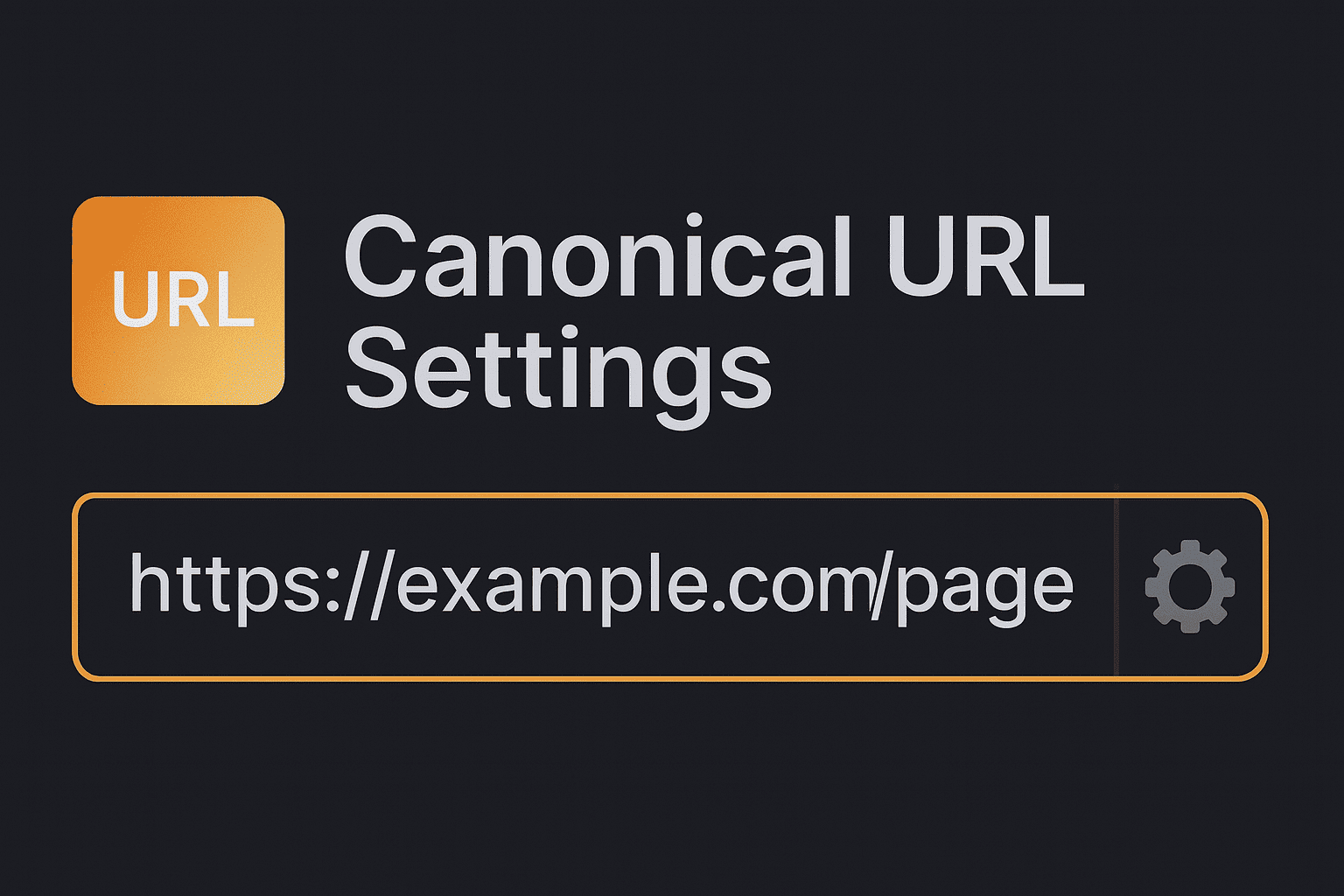Why My Website Is Not Showing on Google | Module 1.2
If you’re asking “why my website is not showing on Google”, you’re not alone. This Quick Win guide shows simple checks and fixes to get indexed fast—no dev needed.
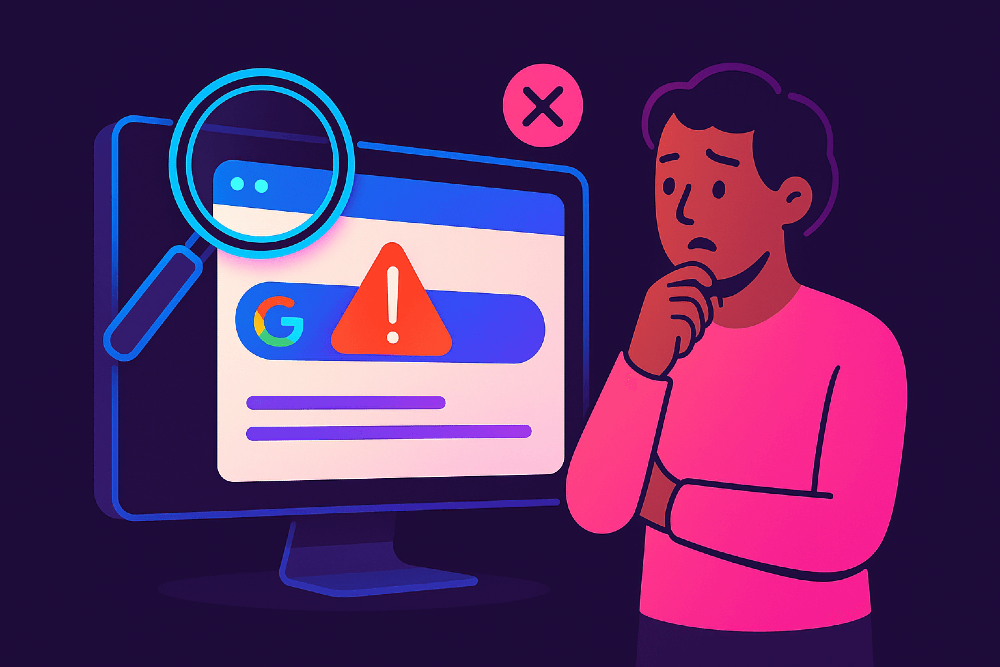
If your website doesn't appear when you search for it on Google, it's frustrating. You've built the site, published content, and now you're invisible. The good news? Most visibility problems are fixable with a few simple checks and adjustments.
This guide walks you through the most common reasons Google isn't showing your site and gives you step-by-step fixes you can do yourself.
Why Your Website Isn't Showing on Google
Google needs to discover, crawl, and index your website before it can appear in search results. If any of these steps fail, your site stays invisible.
Common causes:
- Your site is too new (Google hasn't discovered it yet)
- Technical settings are blocking Google
- Content quality issues
- No authority signals (backlinks)
- Manual penalty or security issue
The first step is confirming whether Google can actually see your site.
Quick Test: Is Your Site Indexed?
Before fixing anything, check if Google has indexed your site.
Method 1: Site search operator
- Open Google
- Type:
site:yourdomain.com.au - Press Enter
What you'll see:
- If pages appear, Google has indexed your site
- If nothing shows, your site isn't in Google's index yet
Method 2: Google Search Console
- Log into Google Search Console
- Go to Pages under "Indexing"
- Check the Page Indexing report
What you'll see: The report shows which pages are indexed, excluded, or have errors.
Method 3: URL Inspection Tool
- In Search Console, use the search bar at the top
- Paste your homepage URL
- Click Enter
What you'll see: "URL is on Google" means it's indexed. "URL is not on Google" means it's not.
If none of your pages are indexed, move to the technical fixes.
Technical Fix 1: Check Robots.txt
Your robots.txt file tells Google which parts of your site to crawl. Sometimes it accidentally blocks everything.
Steps:
- Go to
yourdomain.com.au/robots.txtin your browser - If you see
Disallow: /, this blocks all crawling
Look for lines like:
User-agent: *Disallow: /
How to fix:
- WordPress: Go to Settings > Reading and make sure "Discourage search engines" is unchecked
- Other platforms: Edit your robots.txt file and remove or change the Disallow line
Correct robots.txt should look like:
User-agent: *
Disallow:
Technical Fix 2: Remove Noindex Tags
A noindex tag tells Google not to index a page. These are sometimes left on by mistake after site development.
Steps:
- View your page source (right-click > View Page Source)
- Search for "noindex"
- If you find
<meta name="robots" content="noindex">, it's blocking indexing
How to fix:
- WordPress with Yoast: Go to the page editor, scroll to Yoast SEO section, check that "Allow search engines to show this page" is set to Yes
- WordPress with Rank Math: Check the Advanced tab isn't set to "No Index"
- Other platforms: Remove the noindex meta tag from your template or page settings
Technical Fix 3: Submit Your Sitemap
A sitemap helps Google discover all your pages quickly.
Steps:
- Find your sitemap URL (usually
yourdomain.com.au/sitemap.xml) - Log into Google Search Console
- Go to Sitemaps under "Indexing"
- Enter your sitemap URL
- Click Submit
What you'll see: "Success" status means Google accepted it. Check back in a few days to see if pages are being indexed.
Content Fix: Improve Page Quality
Google may skip indexing pages it considers low quality.
Signs of low-quality content:
- Very short pages (under 150 words)
- Copied text from other sites
- Pages with only images and no text
- Placeholder content like "Coming soon"
How to fix:
- Add unique, helpful content to thin pages
- Remove or consolidate duplicate pages
- Delete placeholder pages until they're ready
- Add original insights, not just generic information
Self-check: Would this page help someone searching for this topic? If not, improve it before expecting Google to index it.
Authority Fix: Get Your First Backlinks
Brand new sites with zero backlinks take longer to get indexed. Help Google discover you faster with a few initial links.
Easy first backlinks:
- Add your site to Google Business Profile (if you're local)
- List in relevant business directories
- Get listed on industry association websites
- Ask suppliers or partners to link to you
- Share on your social media profiles
These aren't about ranking—they're about discovery. Even one or two external links can speed up indexing.
Request Indexing in Google Search Console
Once you've fixed technical issues, tell Google to re-crawl your site.
Steps:
- Log into Google Search Console
- Use the URL Inspection tool at the top
- Paste your homepage URL
- Click Request Indexing
- Repeat for your most important pages (5-10 pages maximum)
Timeline: Google usually responds within a few days, but it can take up to two weeks.
How Long Does This Take?
New sites: 1-4 weeks is normal after fixing issues and requesting indexing.
Existing sites: If you were indexed before and disappeared, fixes usually work within a few days.
Be patient: Google doesn't index on demand. Focus on fixing the technical issues, then give it time.
Common Scenarios and Solutions
Scenario 1: Brand new website (under 2 weeks old) Solution: Submit your sitemap, request indexing on key pages, get 2-3 initial backlinks, then wait.
Scenario 2: Site was showing but disappeared Solution: Check Search Console for manual actions or security issues. Review recent changes to your site.
Scenario 3: Some pages indexed but not others Solution: Check if missing pages have noindex tags or are blocked by robots.txt. Use URL Inspection tool on each.
Scenario 4: Site is indexed but doesn't show for your business name Solution: This is a ranking issue, not an indexing issue. Different problem—covered in later modules.
Self-Check: Did It Work?
After making fixes, confirm success:
- Wait 7-14 days
- Run the site:yourdomain.com.au search again
- Check the Page Indexing report in Search Console
- Use URL Inspection tool on key pages
If pages now show "URL is on Google", you've succeeded.
FAQs
How long does it take for a new website to appear on Google? Usually 1-4 weeks after submission, depending on site quality and technical setup.
What's the difference between indexing and ranking? Indexing means Google has stored your page. Ranking is where it appears in search results for specific queries.
Do I need a sitemap for Google to index my site? Not required, but it speeds up discovery significantly, especially for new sites.
Can duplicate content stop my site from showing on Google? Yes. Google may choose not to index pages with content copied from elsewhere.
How do I check if Google has penalised my site? Go to Search Console > Security & Manual Actions. Most visibility issues are indexing problems, not penalties.
My site was indexed but disappeared—why? Check for manual actions in Search Console, verify your site hasn't been hacked, and confirm technical settings weren't accidentally changed.
Conclusion
If your website isn't showing on Google, start with the site search operator test. If nothing appears, work through the technical fixes: check robots.txt, remove noindex tags, and submit your sitemap. Add some basic content and a few initial backlinks, then request indexing in Search Console.
Most sites appear within 1-4 weeks once these fixes are in place. Focus on the technical checklist first, then be patient while Google processes your site.
Add Your Website to Google Console